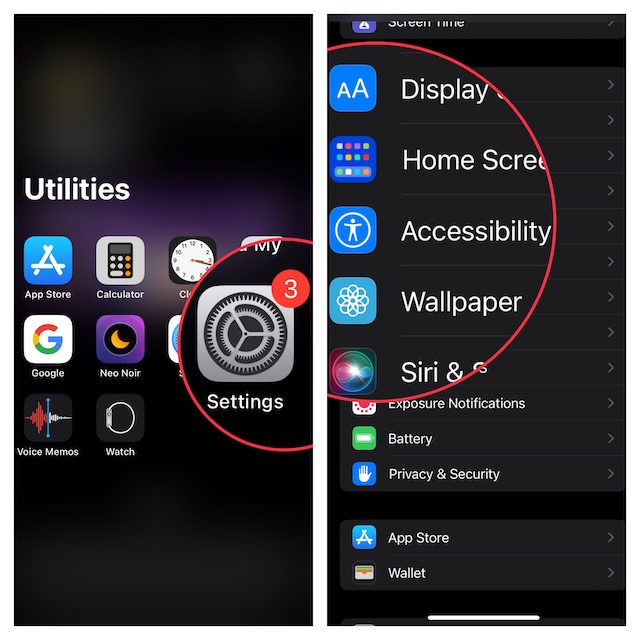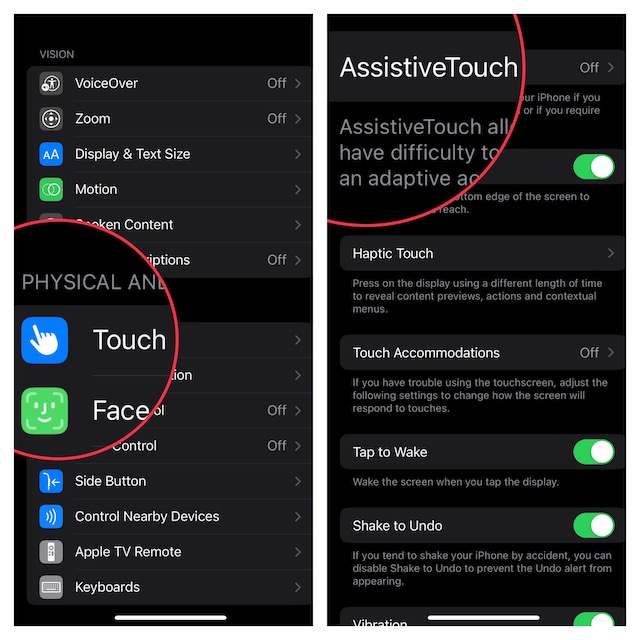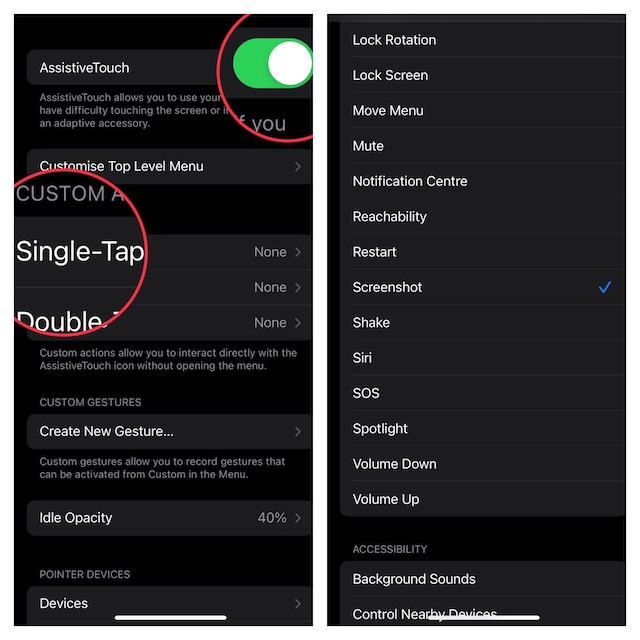Capture a Screenshot With a Quick Tap in iOS 16/iPadOS 16 on iPhone and iPad
If you are not sure how this hack works, let’s sort out the confusion first!
So, How Do You Capture a Screenshot With Just a Tap on iPhone and iPad?
Thanks to AssistiveTouch, it’s possible to snap a screen with just a single tap on iPhone. Yeah, you read that right! This noted Accessibility feature has existed on iOS for years and allows you to perform a number of tasks faster and more conveniently. So, even if you are not rocking the latest iteration of iOS, you can get the most out of this tip. Now that, there is no confusion, let’s get on with the quick steps.
- To get started, open the Settings app on your iPhone or iPad.
- Now, scroll down and select Accessibility.
- Next, under the Physical and Motor section, tap on Touch.
- Next up, tap on AssistiveTouch.
- Up next, turn on the toggle next to AssistiveTouch.
- Under the Custom Actions section, tap on Single Tap.
- Now, scroll down to find the Screenshot option and select it. That’s all there is to it! Going forward, you can take a screenshot on your iOS device by just tapping on the AssistiveTouch icon. Note:
Just in case you don’t want to turn the AssistiveTouch icon into a screenshot-taking tool, you can snap the screen using the AssistiveTouch menu as well. Tap on the AssistiveTouch icon -> Device -> More button (ellipsis) -> Screenshot.
Wrapping Up…
Despite being an exceptionally versatile and helpful tool, AssistiveTouch remains a lesser-known feature. However, now that you are familiar with how useful this Accessibility feature is, never fail to get the most out of it. If you are wondering how to customize it, follow the same steps and then choose different actions in line with your needs. Read more: How to Fix iOS 16 Lift Subject From Background Not Working on iPhone