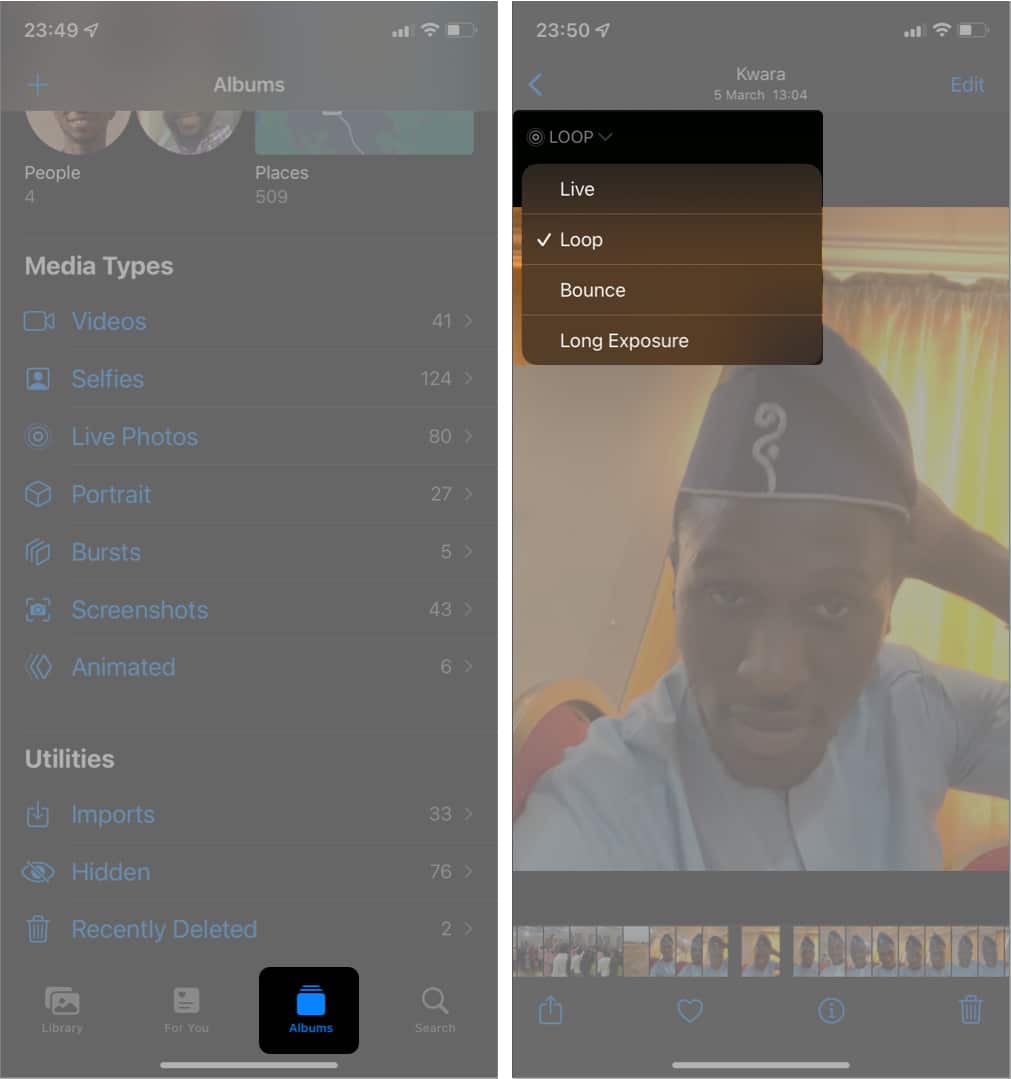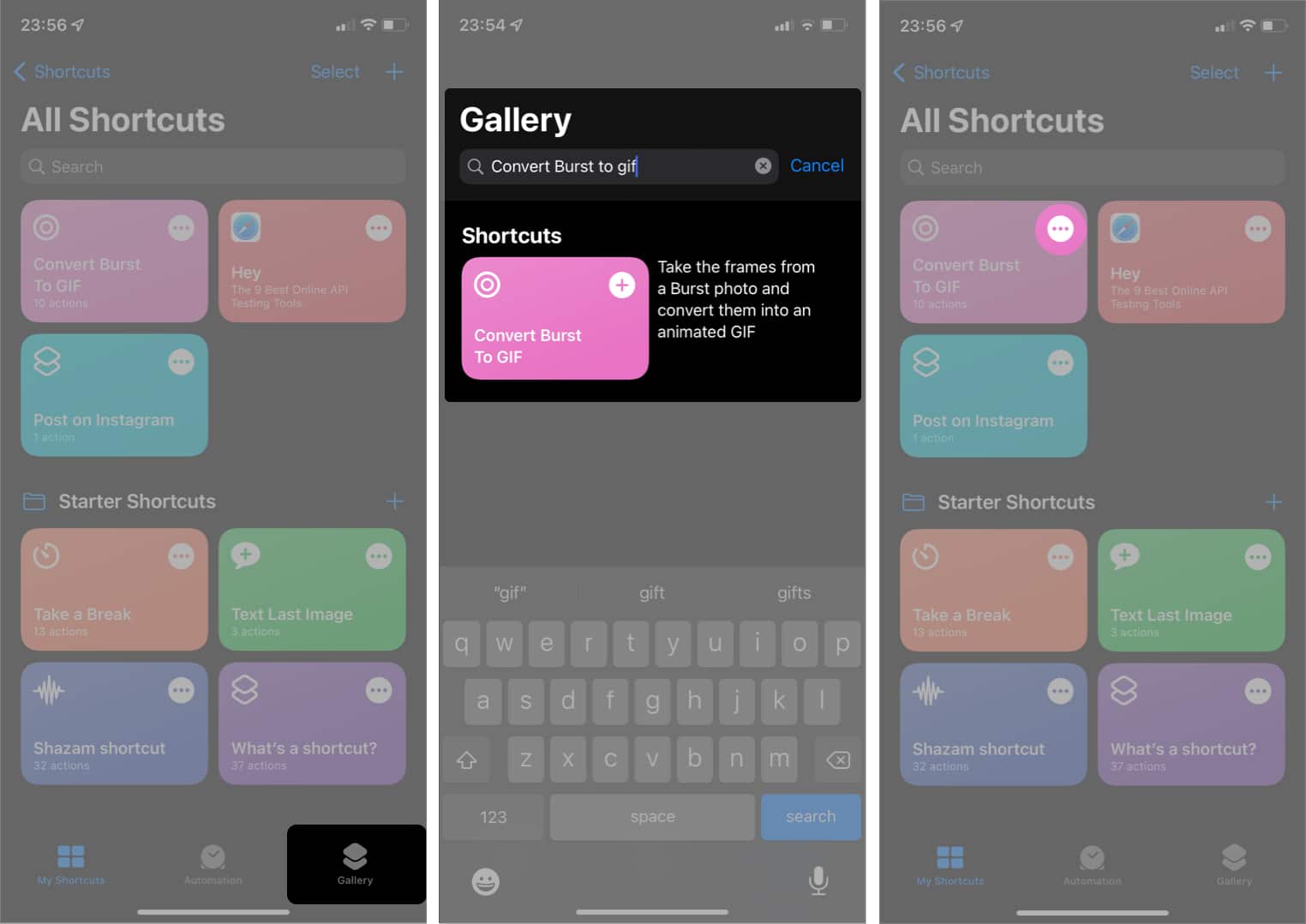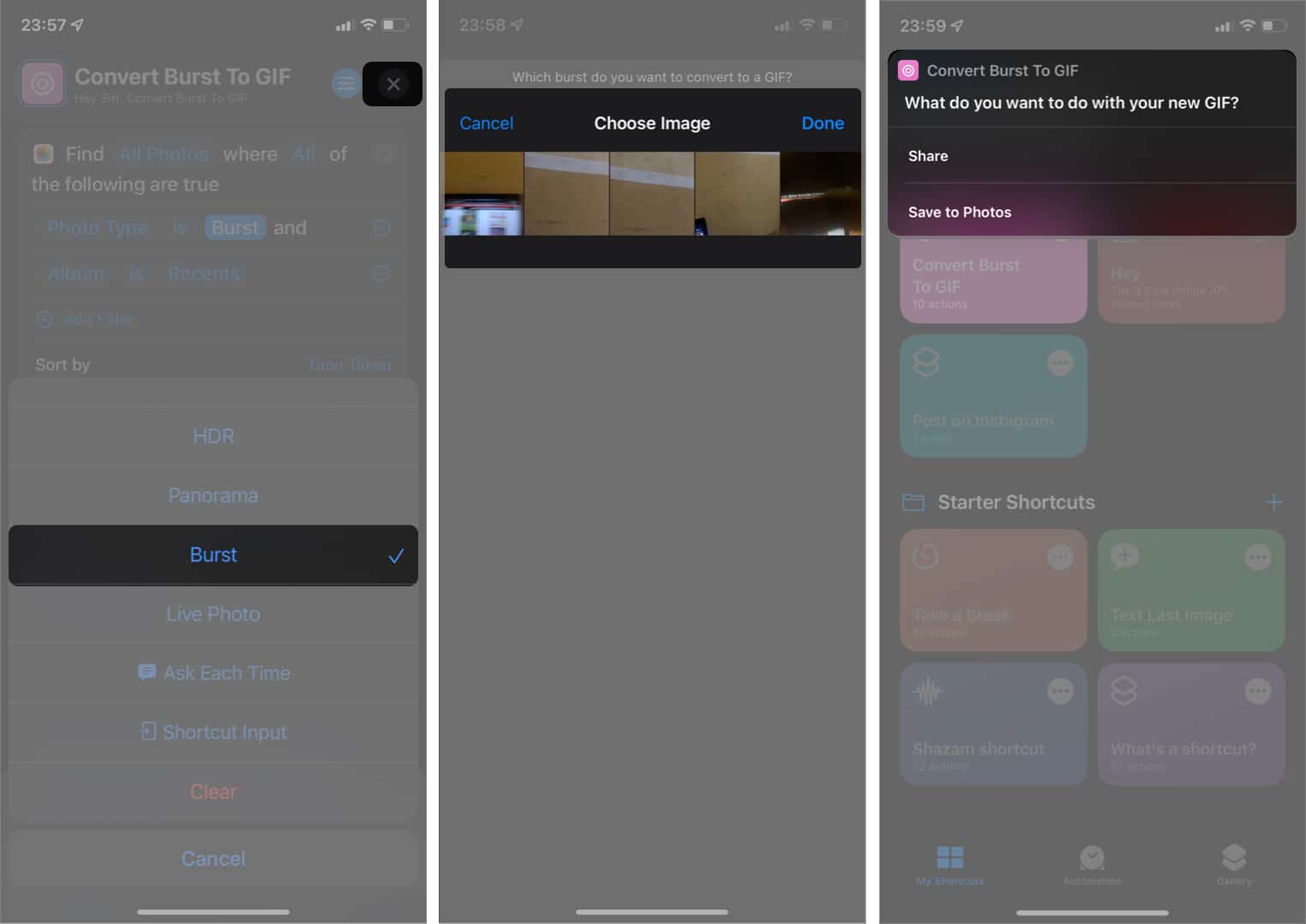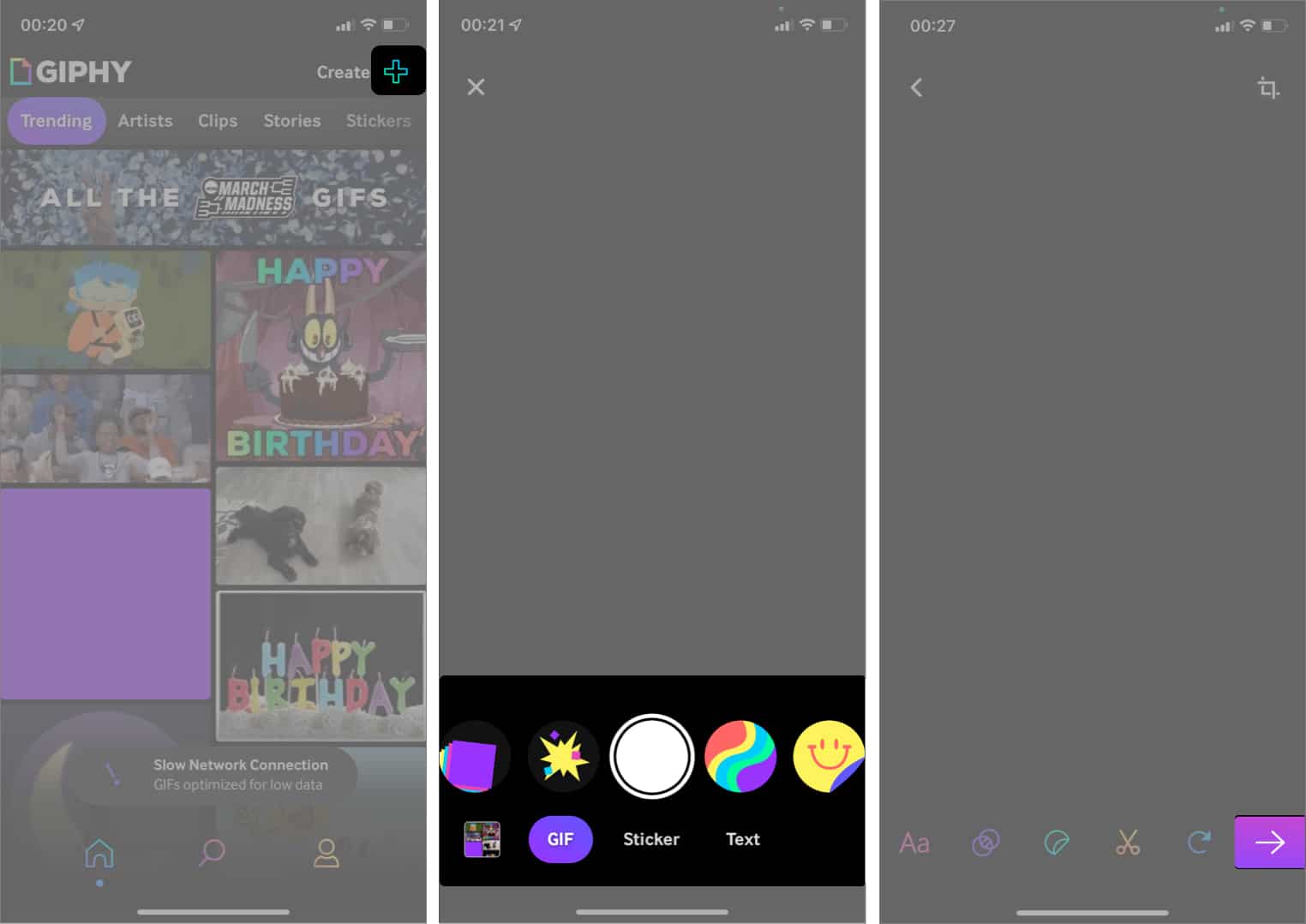Keep reading as I show you how to do this from your videos or pictures, following the simple tricks below.
How to make a gif from Live Photos via the Photos appCreate a GIF on iPhone from the Shortcuts appHow to make a GIF from videos with a third-party app (GIPHY)
How to make a gif from Live Photos via the Photos app
Most iPhone users can’t deny their love for live photos. However, while they show a moment in time, they’re only a step away from becoming GIFs. Well, giving them a repetitive effect does the trick. Using the Photos app on your iPhone or iPad is one of the easiest ways to turn live photos into GIFs. Here’s how: That’s it! You can now share your live photo with people as a GIF.
Create a GIF on iPhone from the Shortcuts app
If you didn’t know already, creating GIFs from Burst, live photos, or even videos is one of the ways to use the Shortcuts app on your iPhone or iPad. To start, you first need to install the Shortcut app from the App Store if you’ve not done so already. Next, in the following subsections, I’ll show you how to turn your burst pictures, live photos, or videos into GIFs using the Shortcuts app.
I. Make a GIF from Burst/Live Photos
To create GIFs from Burst or Live photos on your iPhone or iPad: Note: The converter only converts Burst photos by default. So if you only intend to change burst photos to GIF, you need not change the Burst option to Live Photo as we did earlier.
II. Make a GIF from videos
Making GIFs from videos is also easy. But in this case, you’ll need a shortcut that can convert videos to GIFs instead. Then, as videos are typically longer than Live or Burst photos, the shortcut converter might require some trimming done the line. ⚠️ Caution: The shortcut might take some time to complete the process. Moreover, it is running glitchy on iOS 15.4. Here’s how to go about this:
How to make a GIF from videos with a third-party app (GIPHY)
While you might make GIFs from videos using the Shortcut app, it fails or lags sometimes. GIPHY is a handy third-party app you can use to convert your videos to GIF in no time. Plus, the app is free and easy to use. Indeed, it’s one of the best GIF maker apps for iPhone or iPad. To get started, install GIPHY from the App Store, and follow these steps: That’s it! Although there are many ready-made GIFs, creating yours can go a long way to help express yourself better. So whether for generating memes or various reactions, GIFs are easy to make. With the steps above, you can make your GIFs on iPhone and iPad in no time. Do you enjoy making your GIFs? Let me know in the comment section below. Read more:
How to send GIFs in iMessage on iPhone and iPadBest GIF Maker Apps for iPhone and iPadBest RAW Photo Editing Apps for iPhone and iPad