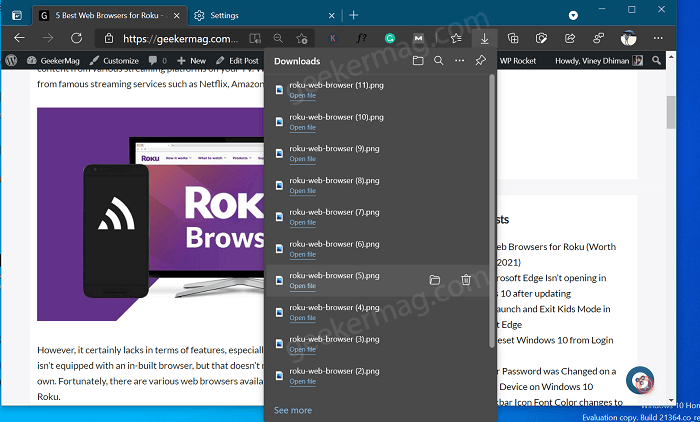Apart from visual changes, there are lots of options provided by Edge developers to make it useful. One option out of them when enabled automatically opens the download flyout when you start downloading something. Although, its fine for download flyout to open up when you only one file, but the same behavior of the browser become annoying when you download multiple files one by one. Apart from that, when you have long list of downloads, the flyout start touching the taskbar and hide the content behind it. Due to these reasons, some users are not happy with this behavior of download flyout don’t want the download flyout to open up when the downloading starts.
Hide Downloads Flyout When Download Starts in Microsoft Edge
Whatever is your reason behind disabling download flyout or menu in Microsoft Edge. there’s a setting available in the browser downloads settings page to manage this thing. Here’s how you can manage it If you’re not seeing updated Download UI, then check our previous post on How to Enable and Use Microsoft Edge Downloads flyout Launch Microsoft Edge and then click on the Ellipse (…) icon and select Settings. On the left side, switch to Download tab. On the right side you will find option that reads “Show downloads menu when a download starts“. Move the slider for same to OFF position. Doing this will disable Download flyout and whenever you download something, it will automatically start downloading in the background. The good thing is that you will be able to track the downloading progress from the toolbar. Just like Firefox does. You need to keep in mind that, if you want to Edge browser to automatically show Downloads flyout, then you need to turn it ON. While, on the other hand, if you don’t want Download flyout to appear, when you start downloading something, then you need to turn it OFF. Let us know, if you’re going to enable or disable Show downloads menu when a download starts option in Microsoft Edge?