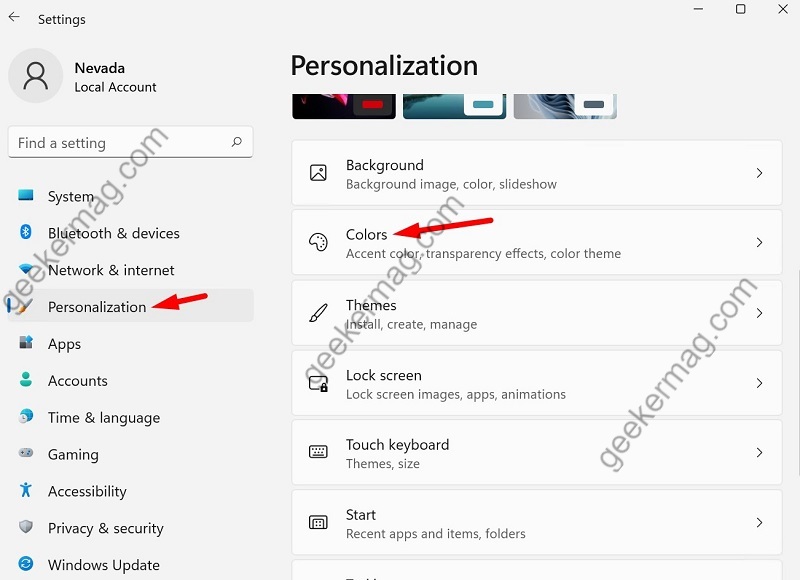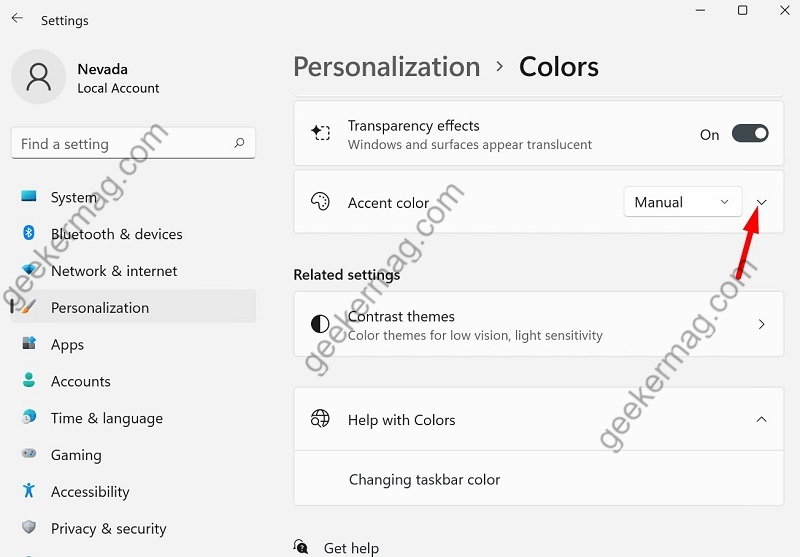With default settings, the Start menu and Taskbar use the light theme in Windows 11, but there’s a dark theme as well that you can apply. Apart from that, you can set any color of your choice for Start Menu and Taskbar in Windows 11. Although, Applying a preferred accent color for Start Menu and Taskbar in Windows 11 is not simple as it sounds. It’s because you need to select a particular color mode to unlock a section where you have the option to select your preferred color.
How to Change Start Menu and Taskbar color in Windows 11
Whether you want to change the color of the Start Menu and Taskbar to Black, White, Green, or any, then these are the steps, you need to follow: Launch the Settings app in Windows 11 by pressing WIN + I key combination on the keyboard. In the Settings app, click on the Personalization option in the left sidebar and then click on Colors. In the Colors option, select Custom for Choose your mode option. This will enable two options:
Choose your default Windows modeChoose your default app mode
Here, you need to set Choose your default Windows mode to Dark using the drop-down. On the other right, set Choose your default app mode to light. Now click on the Down arrow icon available on the Accent color entry to unlock more options. After that, scroll down and turn on the option called Show accent color on Start and taskbar. Instantly, the currently selected color will be applied to the Taskbar. You can also select color of your choice from the available colors. Apart from that, you can also set a custom color as well. To do this, find the ‘Custom colors’ option and click on the View colors button. Instantly “Choose a custom accent color” dialog box will appear where you can more specific color scheme. Here, you can do some experimenting and select the color that you want to set and click on done. Again, the same accent color will be applied to the Start Menu and Taskbar of Windows 11. As simple as that!