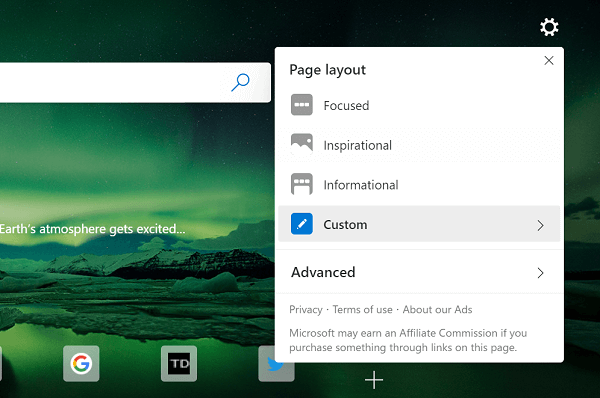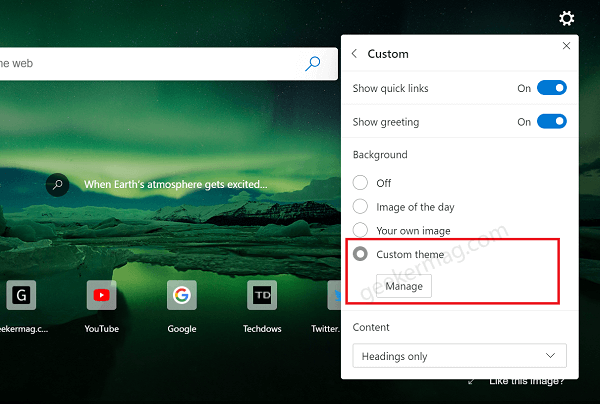Earlier, Edge Dev team added a ‘Your own image’ option in the NTP Setting menu that allows users to set custom background in the Edge browser New Tab Page. With the addition of Custom Theme option, it seems like the company wants to make it easier for the users to access and customize Edge browser theme settings right from the new tab page.
Custom Theme Option in Edge New Tab Page Menu
To access Custom Theme option in Edge browser NTP Settings, you need to follow these steps: Launch Edge browser and then click on the Page Settings (Gear icon) on the right side of the New Tab Page. From the menu, select Custom. Under Background section, you will find new option called Custom Theme. Clicking the Custom Theme option show you the Manage button. Clicking on it will instantly take you to Edge Appearance Settings page that also has the option to manage Browser Theme and Custom Theme. You might be interested in reading how to Install Chrome Theme in Edge browser. Unfortunately, there’s no official information about the purpose of Custom Theme entry in Page Layout settings menu. But what we figure out is that the company want make it easier for the users to access Theme settings right from NTP settings menu. What are your thoughts about Custom Theme entry in Page Setting menu. According to you what do you think why Microsoft added this entry? Let us know in the comments.