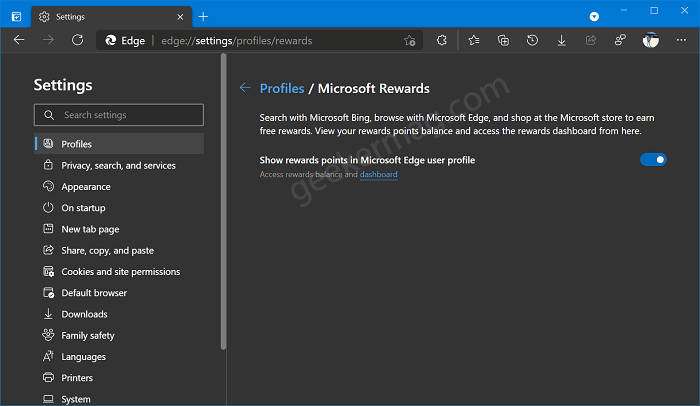If you don’t know about Microsoft Rewards, Whenever you use Bing for search, use Edge browser to surf the web and shop at Microsoft Store, the company gives you Rewards. As of now, users have to visit Bing.com or Microsoft.com to check their Microsoft Rewards point counter that appears next to their account name, if they are logged in to their Microsoft account. Alternatively, by visiting the Rewards page on Microsoft Dashboard.
How to Check Microsoft rewards points in Microsoft Edge Profile
In case, you’re using Edge as a default browser in Edge browser, then you can turn on Microsoft Rewards option to check your rewards withing browser. Here’s how you can do that: Launch Microsoft Edge browser and then click on the Ellipse (…) icon and select Settings. On the left side, select the Profiles tab, and then on the right side, you will find the new option Microsoft Rewards, click on it. Alternatively, you can also visit the same settings page by going to edge://settings/profiles/rewards. Here, you need to turn on the option for “Show rewards points in Microsoft Edge user profile“. Doing this will start showing rewards in your default Edge profile. As simple as that! With Microsoft Edge Canary v90.0.807.0, it is now possible to delete all saved passwords at once.